- Home
- Training
- _Sort Term Courses
- __Basic PCB Design Course
- __Advanced PCB Design
- __High Speed PCB Design
- _Internship
- __3 Months Internship
- __6 Months Internship
- __1 Year Internship
- _Industrial Training
- __For B.Tech Students
- __For Diploma Engineering
- _Final Year Project
- __M. Tech Final Project
- __B. Tech Final Project
- __Diploma Eng Project
- Internship
- _3 Months Internship
- _6 Months Internship
- _1 Year Internship
- Mega Menu
- Documentation
- _Web Doc
- _Video Doc
- EDA Tools
- _Multi DropDown
- __DropDown 1
- __DropDown 2
- __DropDown 3
- _ShortCodes
- _SiteMap
- _Error Page
- Design Support
- _Web Doc
- _Video Doc
- Download Center

How to create a Centroid / X-Y Data / Pick & Place File.
Vijay Gupta
February 22, 2021
from ORCAD/ALLEGRO, Altium and Eagle?
To place surface mounted parts on PCBs via automated equipment, it is necessary to create a Centroid file to program the equipment. A Centroid file contains all the positional parameters such that the machine knows where to place a component and in what orientation on a PCB. A Centroid file consists of the following information:- Reference Designator (RefDes)
- Layer
- X location
- Y location
- Direction of Rotation
RefDes stands for reference designator. It will correspond to your bill of materials and PCB markup.
Layer
Layer refers to the top side or reverse side of the PCB or the side where the components are placed. PCB fabricators and assemblers often call the top and reverse sides the component side and solder side, respectively.
Location
Location: the X and Y Locations refer to the values that identify the horizontal and vertical location of a PCB component with respect to the board's origin. The location is measured from the origin to the component's center. The board's origin is defined as the (0, 0) value and is located at the lower left corner of the board from a top point of view. Even the reverse side of the board uses the lower left corner as the origin’s reference point. The X and Y location values are measured to the ten thousandth of an inch (0.000).
Rotation
Rotation is the direction of rotation of a PCB component's placement orientation referenced from a top point of view. The rotation is a 0 to 360 degree value from the origin. Both the top and reserve side components use a top point of view as their reference point.
A Sample Centroid File
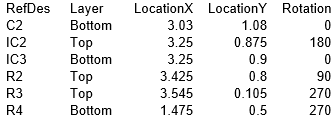
The following are instructions for creating a Centroid file with different kinds of software:
1. ORCAD/ALLEGRO Software
The procedure for creating a Centroil file for either Orcad or Allegra software is similar. From the menu, select File. Then, in the dropdown list, click on Export and Placement.
The procedure for creating a Centroil file for either Orcad or Allegra software is similar. From the menu, select File. Then, in the dropdown list, click on Export and Placement.
2. Altium Software
This software is utilized to create the pick and place output that will be used in the assembly process. There are two options for creating the output
3. Eagle Software
You can view the file by going to the menu. Select File and then run ULP from the dropdown list. The software will quickly create the .mnt (mount top) and .mnb (mount reverse).
This file maintains the location of the components as well as the coordinates of the PCB's origin. The file is in the txt format.
Note: The output created by the Output Job Configuration file is different from the output created by the Pick and Place Setup dialog box. The settings are stored in the config file when using Output Job Configuration file option. However, when using the Pick and Place Setup dialog, the settings are stored in the project file.
Note: This procedure correlates to the latest versions of Orcad and Allego software. Previous versions may be different. Consult the user documentation for more information.
This software is utilized to create the pick and place output that will be used in the assembly process. There are two options for creating the output
- Create an Output Job Configuration file (*.outjob). This will create a properly configured output generator.
- From the menu select File. Then from the dropdown list, click on Assembly Outputs and then Generates Pick and Place Files.
3. Eagle Software
- Run mountsmd.ulp to create the Centroid file.
You can view the file by going to the menu. Select File and then run ULP from the dropdown list. The software will quickly create the .mnt (mount top) and .mnb (mount reverse).
This file maintains the location of the components as well as the coordinates of the PCB's origin. The file is in the txt format.
Note: The output created by the Output Job Configuration file is different from the output created by the Pick and Place Setup dialog box. The settings are stored in the config file when using Output Job Configuration file option. However, when using the Pick and Place Setup dialog, the settings are stored in the project file.
Note: This procedure correlates to the latest versions of Orcad and Allego software. Previous versions may be different. Consult the user documentation for more information.
Ratings:
Platform:
WindowsYou may like these posts
Google Review
Subscribe Us
Contact form

Popular Posts
Categories
Search This Blog
PCB Design Tips

Function keys (shortcut keys) in Allegro | OrCAD PCB Editor
March 21, 2021
Controlled Impedance Routing Using Altium Designer
February 23, 2021

PCB Interview Tips and Glossary
February 22, 2021

How to create a Centroid / X-Y Data / Pick & Place File.
February 22, 2021
What is high speed PCB design
February 22, 2021
PCB Design Hot Topics
5/random/post-list
Footer Menu Widget
Created By SoraTemplates | Distributed By e aadhar card

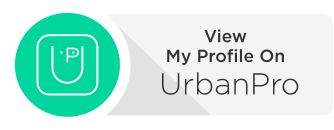
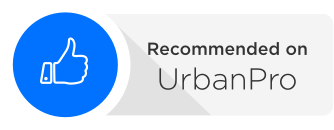
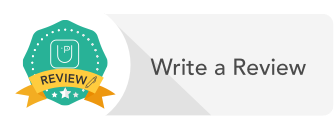




0 Comments